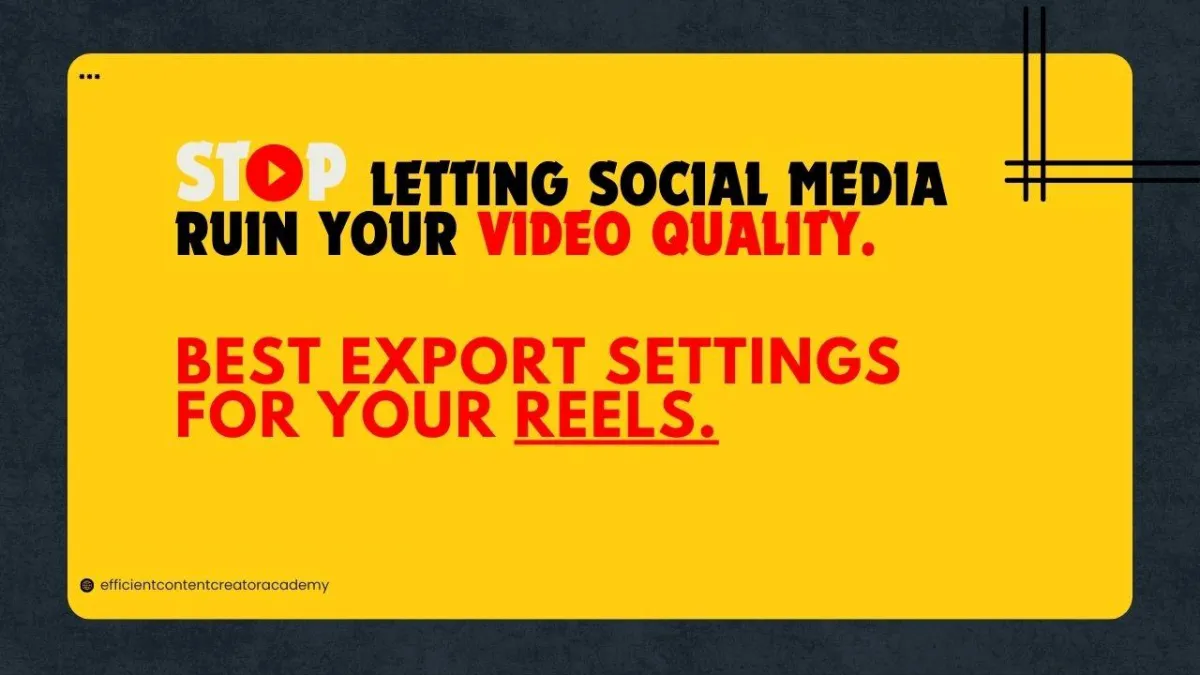
Stop Letting Social Media Ruin Your Video Quality: Best Export Settings for Instagram Reels
🔊Listing the blog post as a podcast. 🎧
Table of Contents:
Stop Letting Social Media Ruin Your Video Quality: Best Export Settings for Your Reels
In the ever-evolving world of social media, ensuring your videos maintain their quality post-upload is crucial. Platforms like Instagram often compress videos, leading to a noticeable drop in quality. To combat this, it's essential to use optimal export settings tailored for each platform. Here's a comprehensive guide to help you preserve the integrity of your content.
Why Instagram Compression Affects Video Quality
Instagram uses advanced compression algorithms to reduce the size of uploaded files, ensuring faster loading times and storage optimization. Unfortunately, this can lead to pixelation, blurry visuals, and lower frame rates. Using the right export settings minimizes these losses while ensuring your content shines.
Resolution: The Foundation of Quality
Instagram: Aim for a resolution of 1440p (1440x2560 pixels). While Instagram supports 4K uploads, it's important to consider the platform's compression algorithms, which may not always handle higher resolutions effectively.
TikTok and Facebook: A resolution of 1080p (1080x1920 pixels) is recommended. These platforms are optimized for this resolution, ensuring your videos appear crisp and clear.
You can also upload in 4K on Instagram, just keep the bitrate in mind so it doesn't get heavily compresses.
Key Tip: Always match your video’s resolution with the platform’s requirements to prevent unnecessary compression.
Bitrate: The Hidden Secret to Perfect Videos
Bitrate is often overlooked, it plays a pivotal role in video quality! This is 80% the reason why content looks blurry or gets heavily compressed after uploading. So read carefully.
For optimal results:
Maintain a bitrate between 18-25 Mbps. This range is a good balance between quality and file size.
My recommendation is use 20 Mbps
Frame Rate
Stop uploading videos in 60 FPS only if you do gaming content, otherwise use one of the recommanded frame rates listed here. All the social media platform convert them in 30 FPS at the end.
Optimal frame rates of 23.97, 24, 25, or 30 FPS. These settings are more compatible with social media platforms and help maintain video quality.
• 23.97 FPS
• 24 FPS
• 25 FPS
• 30 FPS
If you've filmed in a higher frame rate, consider slowing it down to 30 FPS during the editing process.
Best Export Settings for Instagram 2025 (2024)
Here’s a quick reference for the ultimate export settings:
Aspect Ratio: 9:16. This vertical format is standard for platforms like Instagram Reels and TikTok.
Format: Use H.264 or H.265 codecs. These formats offer efficient compression without significant loss in quality.
Resolution: As mentioned, 1440x2560 pixels for Instagram and 1080x1920 pixels for TikTok and Facebook.
Framerate: Stick to 24, 25, or 30 FPS.
Bitrate: Set at 20 Mbps.
Encoding: Use Constant Bit Rate (CBR) for consistent quality throughout the video.
Most video editing software, including DaVinci Resolve, Adobe Premiere Pro, and CapCut, allow you to customize these export settings. Adjusting them accordingly will help ensure your videos look their best once uploaded.
Final Thoughts
By implementing these export settings, you can significantly reduce the negative impact of social media compression on your videos. Remember, the world is eager to see your unique story. So, create, share, and inspire with confidence, knowing your content is presented in the best possible quality.
If you found this guide helpful, please leave a like and comment to help more creators discover these tips. Follow for more insights to elevate your content game!
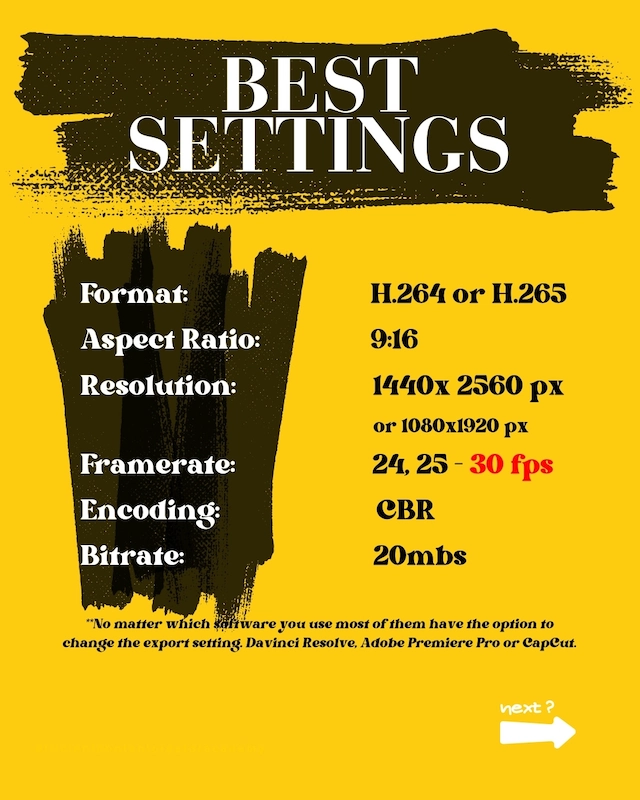
👉 📞 Book A Free Strategy Call
👉 📲 Send Me A WhatsApp
** These are affiliate links you can use to both support my work and save money,
so it's win-win for both of us. Thank you! ❤️ **
My Equipment I use: 🛒 GEAR LIST: ► https://kit.co/MaikKleinert
ALL-IN-ONE Platform:
Course hosting, Marketing & DM Automation:
Course Creator 360 (CC360): ►Course hosting, marketing & automation.
Course Creator Pro: ► How to create an Online Course.
YouTube tools:
🤖 VidIQ – AI‑Powered YouTube Growth 🚀
🔴 Tubebuddy: YouTube Research tool
Video Editing Tools for Creators:
🎨 DeHancer - 10% OFF code "MAIK" Film emulation,Filmlook,Grain,Halation,Bloom
🖥 MotionVFX Motion graphic plugin for Davinci Resolve, Premiere…
🎶 ARTLIST Music & SFX licensing
📚 | BEST ONLINE COURSES I CAN RECOMMEND TO YOU 🎬
📹 | KOLDER CREATIVE Sam Kolder's Online Course - Cinematic Film & advanced video editing
Productivity & Learning tools:
Speechify ► helps ADHD individuals read as an audio a book, websites, blogs, and emails."


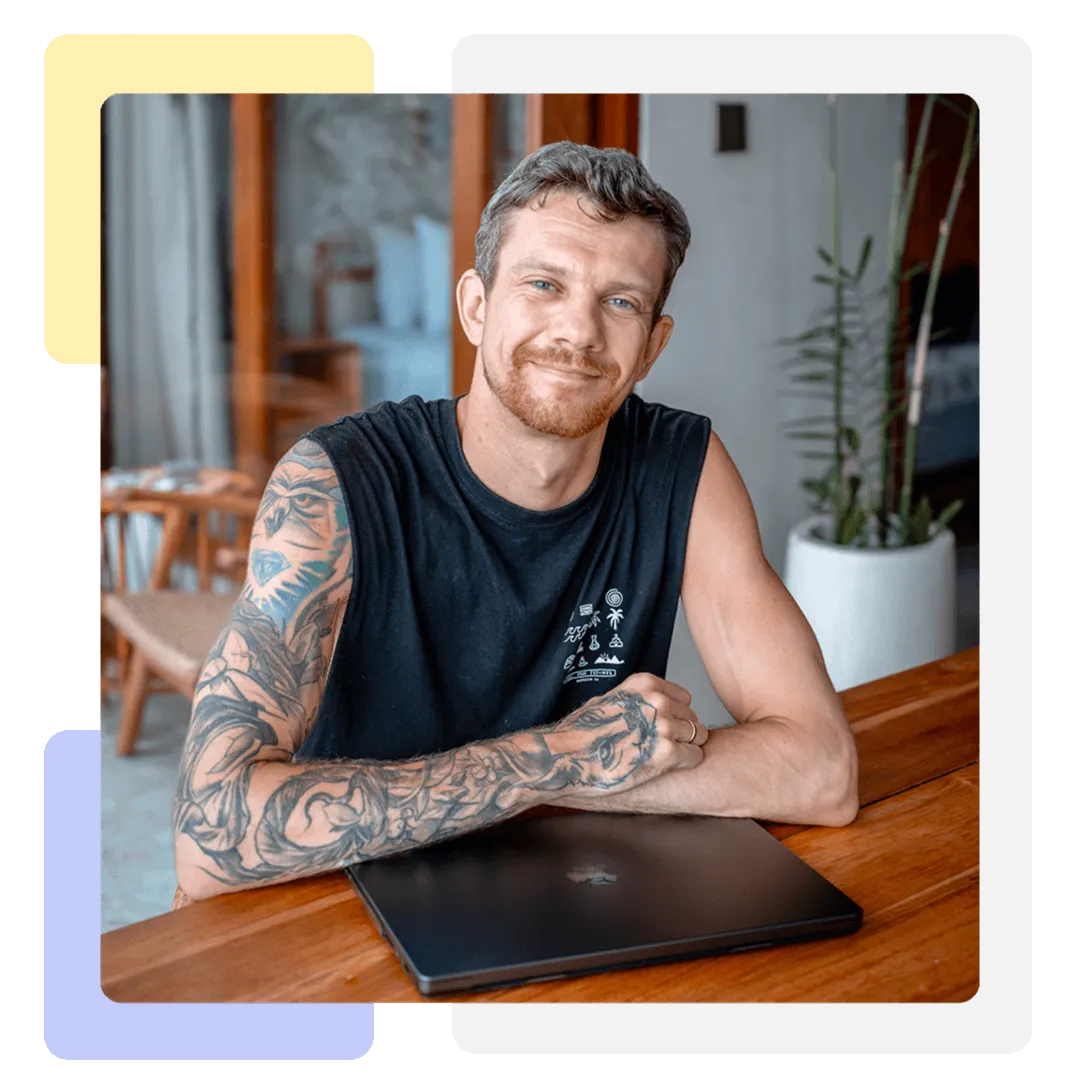



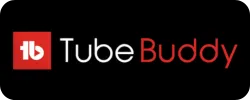




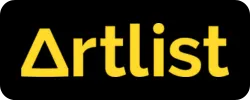
Mail
Facebook
LinkedIn
X
Pinterest
Reddit
Snapchat